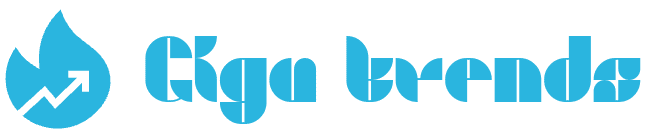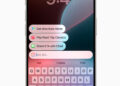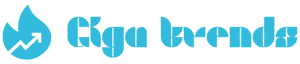Disable iCloud Sync Before Deleting Photos to Free Up iCloud Space Without Losing iPhone Images
- Disable iCloud Photos syncing on your iPhone to ensure images stay on your device when you delete them from iCloud.
- Remove photos directly from iCloud.com without impacting the photo library on your iPhone.
- After deletion, pictures go to the Recently Deleted folder and will be permanently erased after 30 days unless you delete them manually beforehand.
- Learn how to delete iCloud photos without deleting them from your iPhone.
Want me to turn this into a step-by-step tutorial version for better readability on your site?
How to Verify If iCloud Photo Syncing Is Active on iPhone
Make sure syncing is disabled so photos deleted from iCloud are not erased from your iPhone. Follow these steps to confirm if iCloud Photos syncing is turned on:
- Open Settings from your iPhone’s home screen.
- Tap your Apple ID / Apple Account.Note: On some iOS versions, this option appears as Apple ID
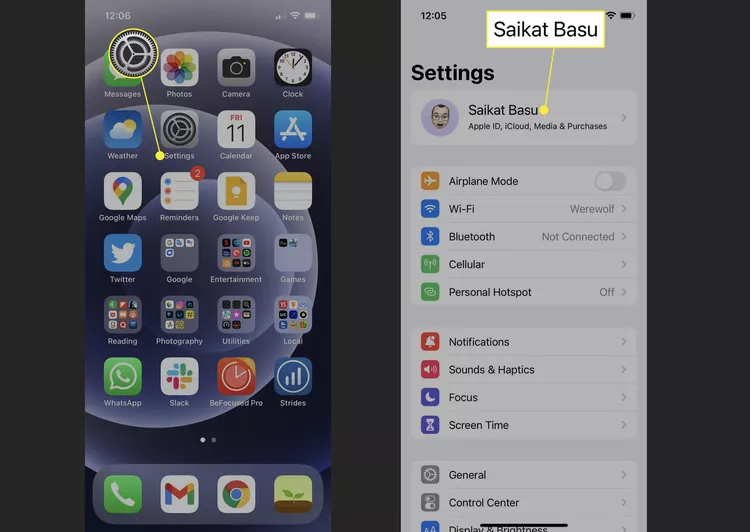
Step 2: Access iCloud Photos Settings
- From your Apple ID menu, tap iCloud.
- Next, select Photos to view your syncing options.
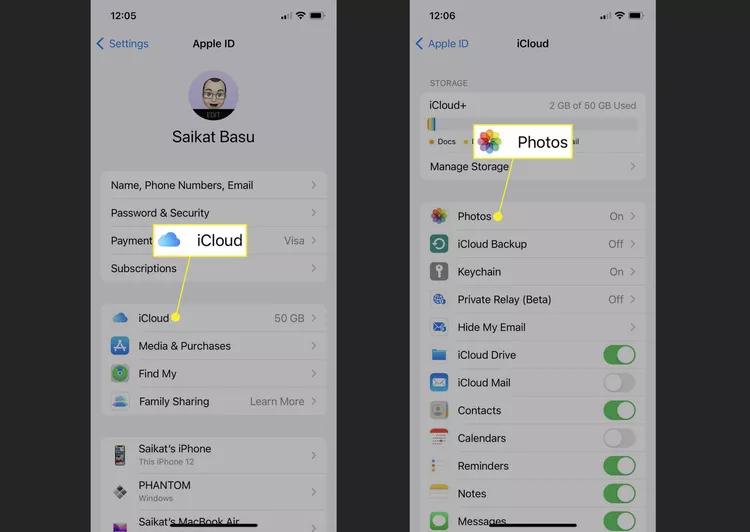
Step 3: Disable iCloud Photos Syncing
- To remove photos from iCloud without deleting them from your iPhone, turn off syncing by switching the toggle off.
- On some iOS versions, this option may appear as Sync this iPhone. Move the toggle to the left to disable iCloud Photos syncing.
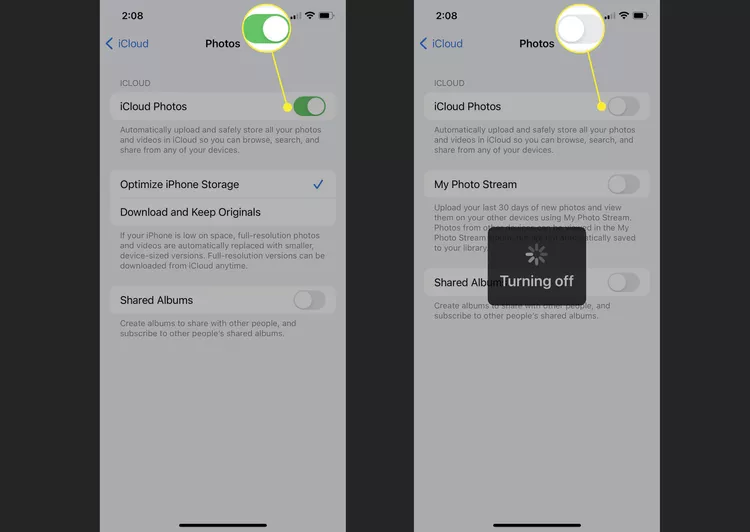
You can now delete photos from iCloud without automatically removing them from your iPhone. The same steps can be applied to disable iCloud syncing on other Apple devices.
STEP 4 How to Delete Photos From iCloud Without Affecting Your iPhone
To delete photos from iCloud without impacting your iPhone, make sure syncing is turned off on your device. Then follow these steps:
- Open iCloud.com in any web browser.
- Sign in with your Apple ID and authenticate your identity.
- Select Photos.
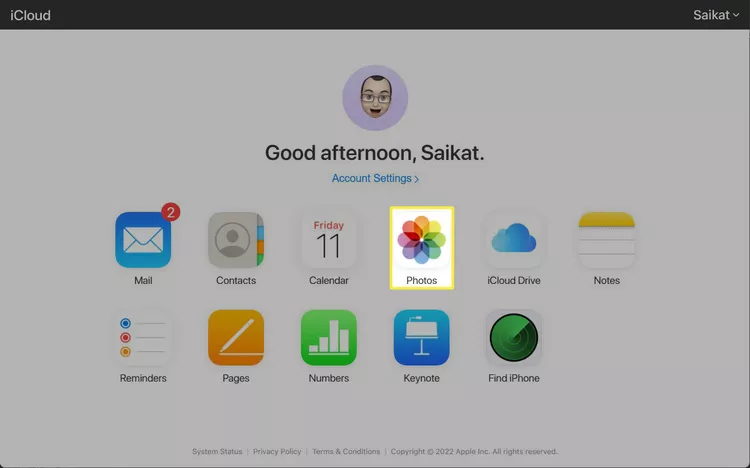
Hold the Ctrl key on Windows or the Command key on macOS, then click to select the photos you want to delete.
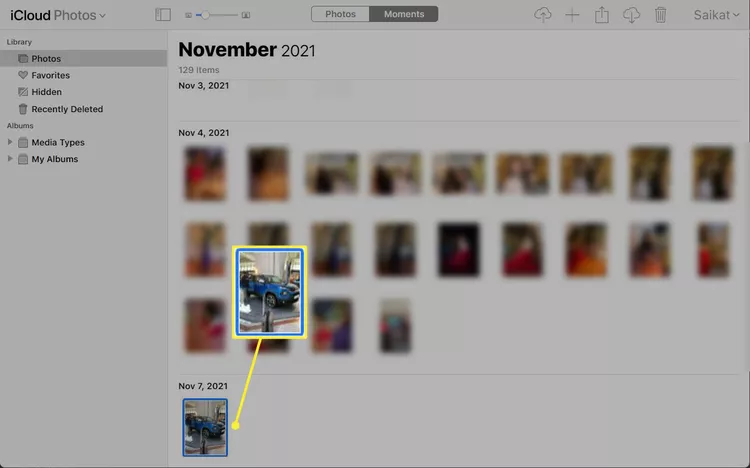
Tap the trash can icon to delete the photos you’ve selected.
Photos will be deleted from iCloud, but with iCloud Photos turned off on your device, the images in your iPhone’s Photos library will stay intact.
When you remove photos and videos, they are moved to the Recently Deleted folder on both iCloud and your iPhone. Items in this folder remain recoverable for 30 days before being permanently deleted. To erase them immediately, go to the Recently Deleted folder and tap Delete All.
How to Mass Delete Images and Photos in Bulk on iPhone
Understanding the ‘Optimize iPhone Storage’ Setting
When Optimize iPhone Storage is enabled, full-resolution photos and videos are stored in iCloud, while only the most recent versions remain on your iPhone.
If your iPhone is low on storage, older full-resolution images and videos are uploaded to iCloud, and smaller versions replace them on your device.
Before deleting items from iCloud Photos, make sure Download and Keep Originals is selected. This ensures that your entire photo library stays on your iPhone (if there is enough storage), even after turning off iCloud Photos and deleting photos from the cloud.
How to Download Photos From iCloud
To download photos from iCloud:
- Go to iCloud.com and select Photos.
- Choose the photo(s) you want to download.
- Click the Download icon (cloud with down-arrow) at the top.
- To download the original version without edits, click and hold the Download icon, then select Unmodified Original.
How to Upload Photos to iCloud
To upload photos:
- Go to iCloud.com and select Photos.
- Click the Upload icon (cloud with up-arrow) at the top, or drag files from your computer into the Photos folder in your browser.
Why Aren’t My Photos Uploading to iCloud?
Photo uploads may pause if your battery is low or if you’re on a cellular connection. To fix this:
- Restart your device.
- Check your internet connection.
- Charge your battery.
Do Photos Stay on iCloud if Deleted From iPhone?
iCloud Photos is not a backup—it mirrors your current iPhone photo library. If you delete a photo from iCloud Photos or your iPhone, it will also be deleted from the other location.
The only way to keep a photo on your iPhone while deleting it from iCloud is to turn off automatic syncing. Note: this will not work if you later turn iCloud Photos back on.