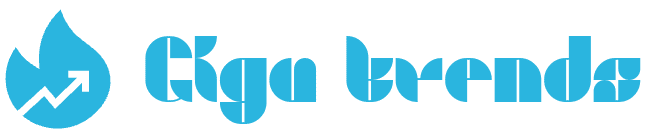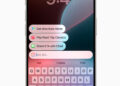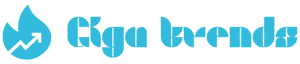Since iOS prevents apps from recording audio during an active call, a third-party app is required to record calls on your iPhone. Some apps use an additional phone number to route calls for recording, while others handle the voice calls through their own cloud platform. Below are our top choices for iPhone call recording apps.
Be aware that phone call recording laws differ depending on your state or country. Make sure to check the regulations to understand your rights and responsibilities before recording any conversation.
Top iPhone Call Recording App: TapeACall
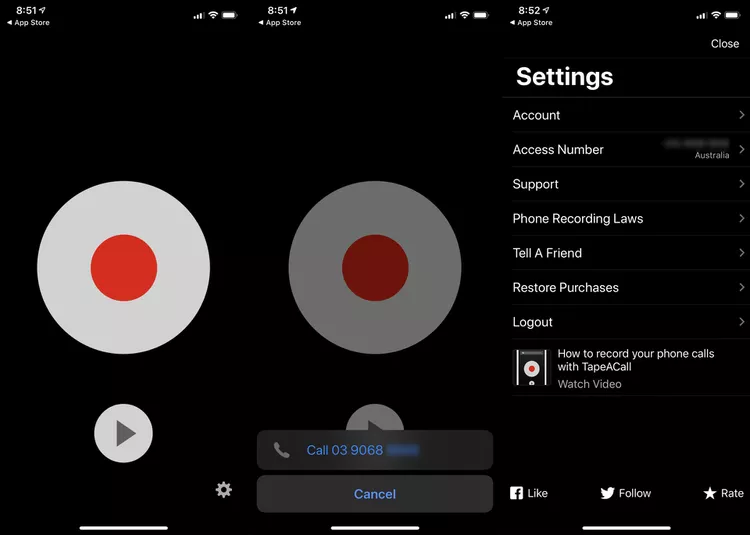
TapeACall has built a strong reputation as a top choice for recording phone conversations on iPhone. It bypasses Apple’s audio recording restrictions by setting up a three-way call between you, your contact, and TapeACall’s servers, which capture the conversation and make it available for download afterward.
The app offers a 6-day free trial for testing its call recording feature. However, the trial can be tricky to access: if you try to read additional instructions on the welcome screen, the free trial disappears, requiring you to delete and reinstall the app to see the offer again.
Simplest iPhone Voice Recording App: Skype
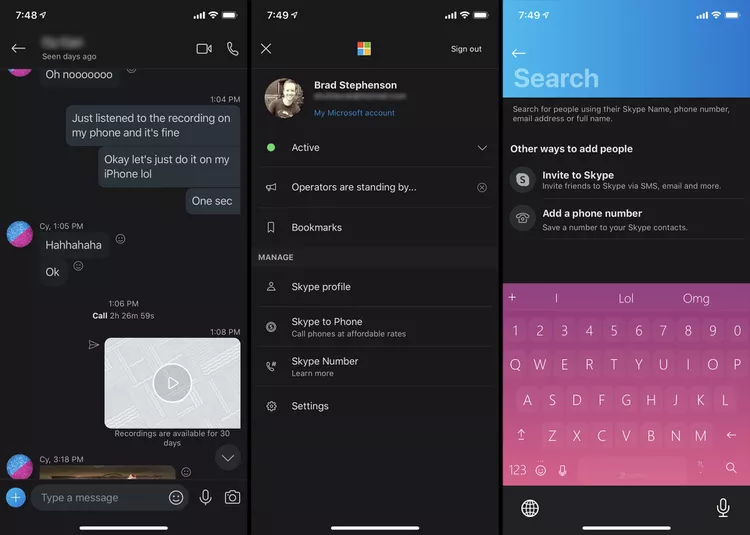
Microsoft Skype offers many phone-related features, including the ability to start recording a call instantly with a single button during the conversation.
This recording feature works only for voice calls between Skype accounts, not regular phone numbers. It’s completely free, activates quickly once the call begins, and the recorded file remains available for 30 days in the conversation log for all participants.
While the 30-day limit may be inconvenient for some, you can download the recording to your iPhone multiple times for sharing or editing before it expires. Skype is widely used as a method for recording iPhone conversations and is popular among podcasters for capturing entire episodes.
iPhone Call Recording and Transcription App: Call Record
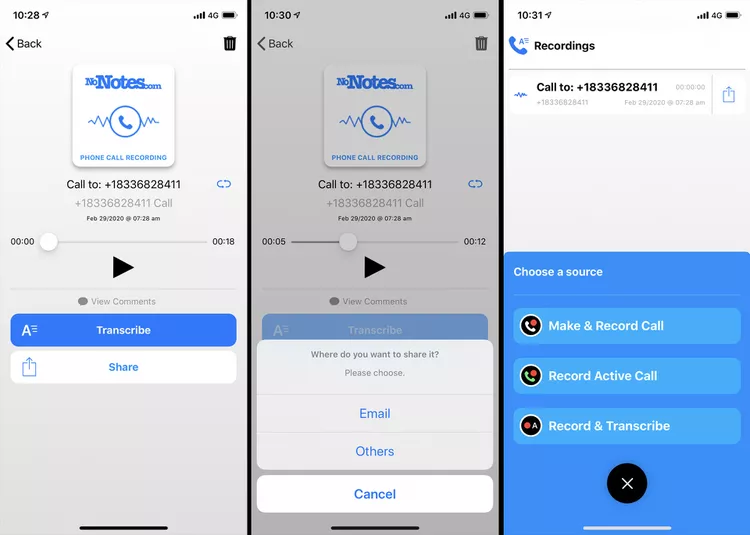
Call Record is an iPhone app designed for users who want to capture both audio and written transcripts of their calls. Integrated with the No Notes service, it enables recording of all phone conversations on an iPhone and offers a transcription feature that can be requested either during the call or afterward while reviewing the recording.
Transcription costs around $60 per hour of audio, which may be considered high or reasonable depending on your industry and budget. The app also provides various bundle options for a more customized recording and transcription experience.
Most Innovative iPhone Call Recording App: Record Calls+
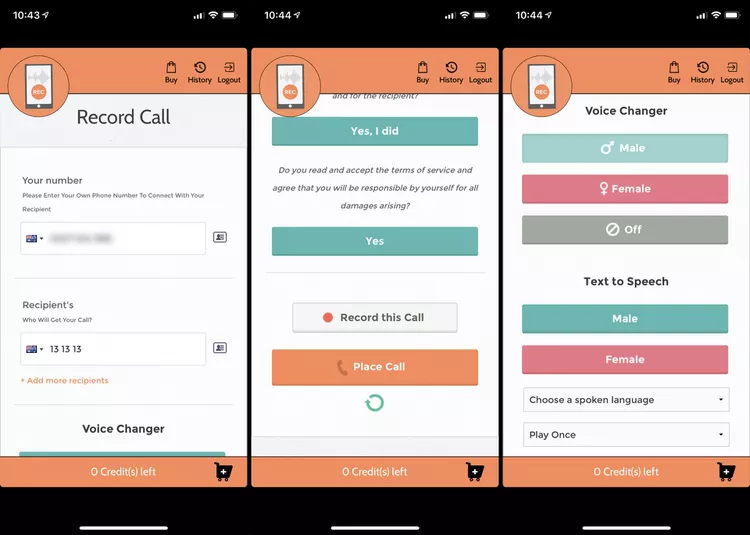
Easiest-to-Use iPhone Call Recording App: CallBox – Call Recorder
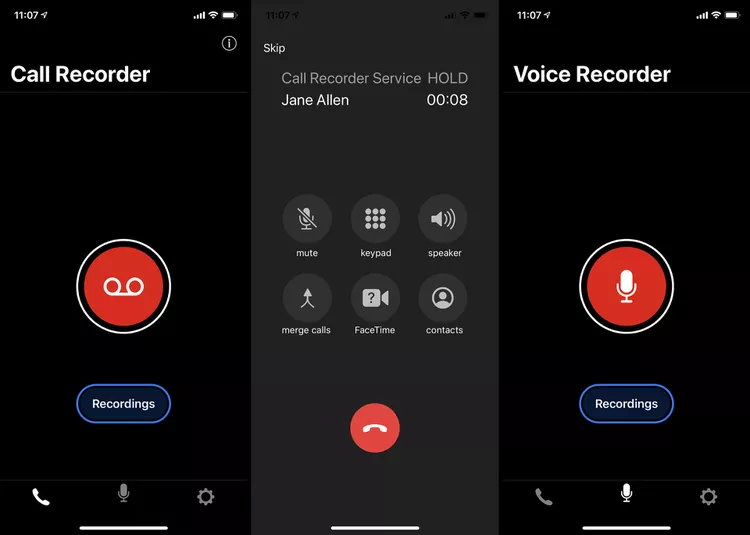
CallBox – Call Recorder lives up to its name by providing reliable call recording functionality. Once configured, it can record phone calls between multiple participants and also serve as a voice recorder for personal notes or messages.
It’s an excellent choice for anyone learning how to record iPhone calls, as the app includes numerous guides, walkthroughs, and animated demos that clearly explain all its features. CallBox requires a monthly subscription, but its pricing is comparable to similar apps in the market.
Most Reliable iPhone Call Recording Method: Google Voice
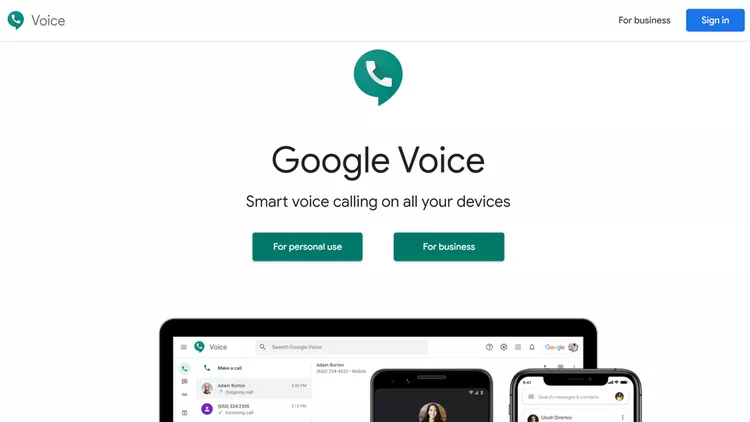
Google Voice is a service from Google that provides a phone number which can be forwarded to your regular phone or accessed on a computer or mobile device. One key feature is the ability to record incoming calls by pressing the number 4 after answering.
Be cautious of scam calls targeting Google Voice users. The recordings are stored in Google’s cloud, so they aren’t technically recorded on your iPhone, but you can access them afterward. This method lets you record calls received through your Google Voice number. However, outgoing calls cannot be recorded, so if you need a recording, the other person must call you first.
iPhone Call Recording App With Backup: Call Recorder RecMe
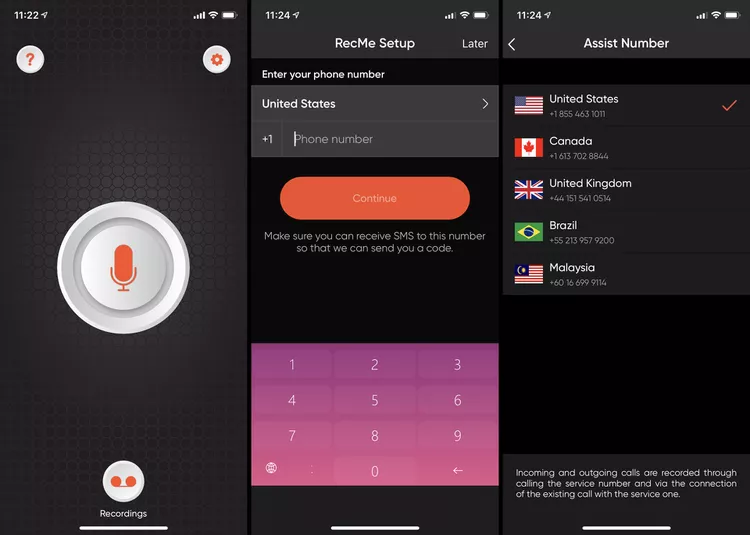
RecMe functions similarly to many other iPhone call recording apps and performs reliably, featuring a user-friendly design that appeals to both beginners and tech-savvy users.
The main drawback is its cost: $9.99 for just one week of access, which is high compared to competitors that offer the same price for a full month. Despite this, RecMe serves as a solid backup option if other apps fail due to bugs or lack of support.
Alternative iPhone Call Recording Method Using Two Devices: Voice Memos
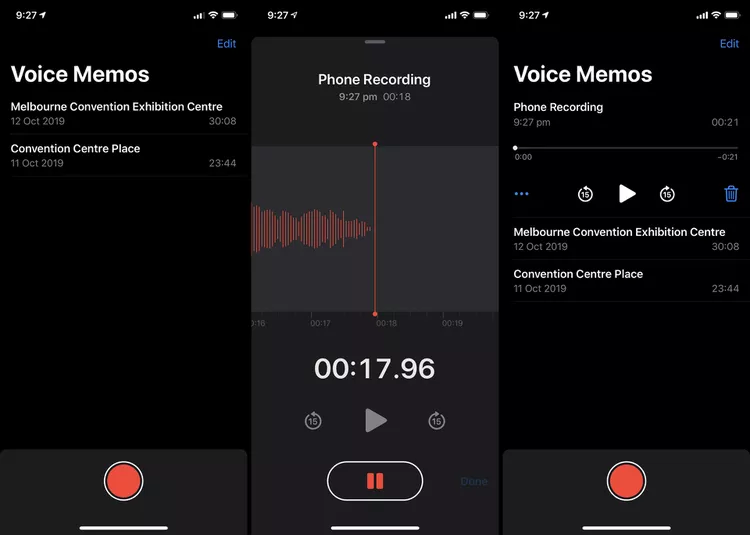
Although many iPhone apps now allow call recording on the same device, you can also record a conversation by putting the call on speakerphone and capturing it with a second device.
Due to Apple’s restrictions, the free Voice Memos app can’t record calls on the same iPhone, but it can still capture audio from another device.
You can also use any other voice recording app, like Microsoft OneNote, for this method. Simply open Voice Memos on a spare iPhone, iPod touch, or iPad, and tap the red Record button to start recording.