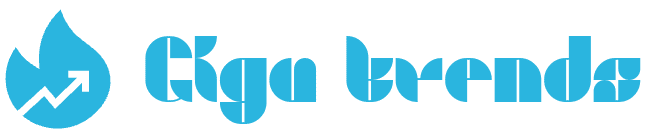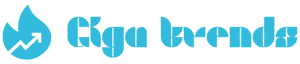Mobile hotspots are incredibly useful in a pinch—whether your home Wi-Fi cuts out during a storm or you’re traveling and need to get online quickly. But is it possible for a mobile hotspot to completely replace your home internet? It’s a valid question, especially with traditional internet bills rising and cellular networks becoming more dependable.
Even though the idea sounds appealing—especially for avoiding data throttling or cutting costs—I wasn’t convinced right away. Since I write about broadband regularly, I decided to run my own test instead of relying on secondhand opinions. I used my mobile hotspot as my main internet source for three days at home. Here’s what I learned.
What is a hotspot, exactly?
To clarify, a hotspot is any physical location where you can wirelessly access the internet. There are three main types: public, private, and mobile hotspots—among these, mobile ones tend to offer the best security. Let’s break them down:
Public Hotspot
Public hotspots are found in places like coffee shops, libraries, and malls—locations that offer free Wi-Fi to anyone nearby. These are convenient, but they’re not very secure. Most don’t use encryption or passwords, making your connection vulnerable to hacking or malware. If you need to handle sensitive tasks on a public network, it’s smart to use a VPN for extra protection.
Private Hotspot
In contrast to public hotspots, private ones aren’t free but offer much better security. A good example is your home Wi-Fi network, which operates as a private hotspot. It connects devices to the internet through a router provided by your ISP. These networks are usually password-protected and encrypted, limiting access to authorized users only.
Mobile Hotspot
Your smartphone’s cellular connection can double as a mobile hotspot. If your phone is nearby, you can connect other devices—like laptops, tablets, or smart gadgets—to the internet through it. Major carriers like Verizon, T-Mobile, and AT&T include a built-in personal hotspot feature in many of their data plans.
Trying Out a Mobile Hotspot at Home: Worth It?
To see if a mobile hotspot could really replace home internet, I used mine as my main connection for three days. I placed my phone near my computer, disconnected it from home Wi-Fi, and enabled the personal hotspot in my iPhone’s settings.
Then, I searched for my phone’s hotspot in my computer’s Wi-Fi menu and connected to it. For reference, I use AT&T with their 60GB Unlimited plan.
The most noticeable issue right away was the speed drop. On average, I was getting under 10Mbps for both downloads and uploads. That’s a definite dealbreaker for me.
Speed typically isn’t a major concern for me—I’m not a heavy gamer, and I don’t spend much time streaming. However, since I work remotely, I regularly join video meetings, and those require a stable connection with speeds of at least 10 to 20Mbps.
Over the three-day test, my hotspot delivered average speeds below 10Mbps for both downloading and uploading. For perspective, the FCC considers broadband to start at 100Mbps for downloads and 20Mbps for uploads. In comparison, my regular home Wi-Fi averaged over 530Mbps down and 240Mbps up — significantly faster. During video calls, I experienced occasional lag, and uploading large files or emails was noticeably slower.
Aguilar notes, “I only use a mobile hotspot when sharing internet with another phone or tablet. Those devices use less data than a computer, which typically runs multiple background processes that eat up bandwidth and drag down speeds.”
Hotspot usage also affects your battery — since your phone is working like a mini-router, constant use drains the battery quickly. Unless your device is plugged in all day, relying on a mobile hotspot for full-time internet access isn’t very practical.
There are several methods you can try at home to troubleshoot mobile hotspot issues. Whether you’re using an iPhone or Android device, the most basic step is often just restarting your phone. If that doesn’t fix the problem, consider trying the following:
Disable battery-saver mode: If a simple restart doesn’t help, check if battery-saving mode is turned on in your phone’s settings. According to Asurion, enabling low-power mode can sometimes interfere with hotspot functionality.
Disconnect from VPN: While a VPN helps protect your connection from external threats, it may also interfere with your hotspot performance. If you’re connected to your mobile provider’s network through a private hotspot, a VPN may not be necessary and could be turned off temporarily.
Update your phone software: It’s easy to forget about software updates, but outdated systems can cause connectivity problems. Go to your settings and check for any available updates. Keep in mind that installing an update might take a while, so it’s best to do this when you’re not in a rush
.f basic troubleshooting doesn’t solve your mobile hotspot issues, the next step is to contact your mobile carrier. In this case, after calling AT&T support, the user discovered that they still had plenty of data left—so the problem wasn’t related to usage limits. The support agent suggested resetting the network settings.
Network Reset Instructions:
- iPhone:
- Rename hotspot: Settings > General > About > Name
- Change password: Settings > Personal Hotspot > Password
- Reset network: Settings > General > Transfer or Reset iPhone > Reset Network Settings
(Note: This will remove all saved Wi-Fi passwords.)
- Android:
- Rename hotspot: Settings > Wi-Fi Network > Hotspot & Tethering > Wi-Fi Hotspot > Name
- Change password: Same path as above, then update password
- Reset network: Settings > System > Advanced > Reset Options > Reset Network Settings
If none of this helps, you’ll likely need additional support from your provider.
Mobile Hotspot: Pros and Cons at Home
Pros:
- Convenient: Easy to enable if you have your phone with you.
- Great for emergencies: A reliable backup when your main internet is down due to power outages or service disruptions.
Cons:
- Can be expensive: Although it might look cheaper at first, using mobile data for everything can add up, especially if you exceed your data cap or rely on it long-term.
- Slower speeds: Compared to home broadband, mobile hotspots often offer less speed and stability.
- Limited coverage: Performance depends on your location and how close you are to a cell tower. Rural or remote areas may struggle with speed and availability.
- Drains phone battery: Constant use as a hotspot can rapidly deplete your phone’s charge unless it’s plugged in.
Final Verdict:
Using a mobile hotspot as your main internet source at home isn’t ideal—it’s unreliable and often slower than regular broadband. However, it’s a great backup solution during short-term outages or emergencies.