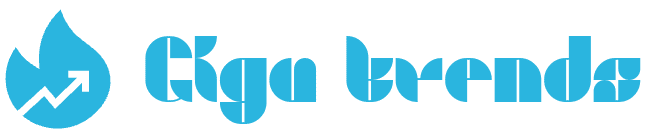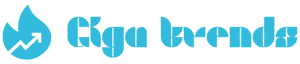While Windows 10 and Windows 11 have a lot in common, the newer OS introduces some major upgrades. Windows 11 brings a fresh, Mac-inspired interface, enhanced productivity tools, and the long-awaited ability to run Android apps directly on your PC.
In this guide, we’ll break down the most important changes in Windows 11. You’ll also find our top picks for new features, what Microsoft left out, and tips like how to change your default search engine. When you’re ready, we’ll walk you through how to download and install the latest version.
Windows 10 vs. Windows 11: Every Big Difference
1. Design and Interface
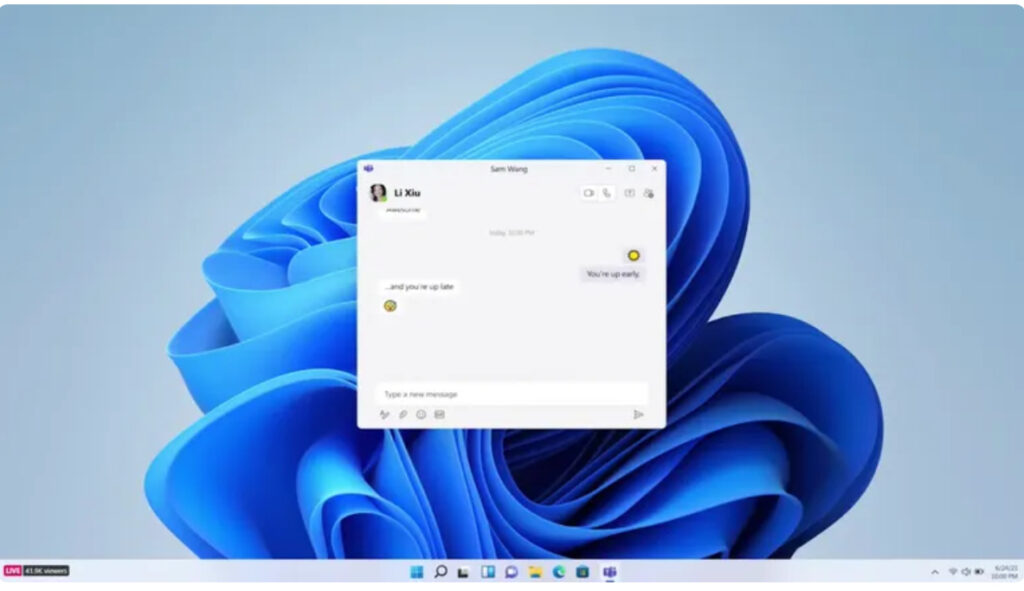
Windows 11 introduces a refreshed, Mac-inspired look with soft pastel colors, rounded window corners, and a centrally aligned Start menu and Taskbar. However, users who prefer the traditional Windows layout can still shift the Start menu and Taskbar back to the left, mimicking the Windows 10 setup.
Windows 11 allows users to run Android apps
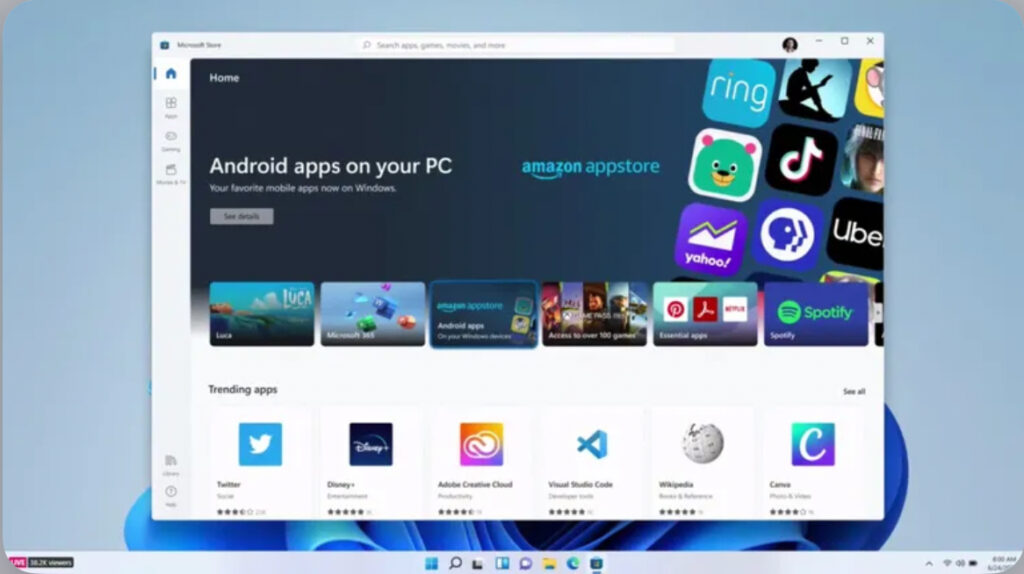
Android Apps and Enhanced Multitasking in Windows 11
Windows 11 now supports Android apps natively through the Microsoft Store via the Amazon Appstore — a long-awaited feature that brings mobile and desktop experiences closer together. Unlike Windows 10, where Android integration was limited (mostly for Samsung users), this update makes Android apps more accessible to everyone.
The OS also introduces Snap Layouts and Snap Groups, which streamline multitasking. These tools organize open apps into layouts, making it easier to switch tasks and move between monitor setups without losing window positions.
Microsoft Teams Integration in the Taskbar
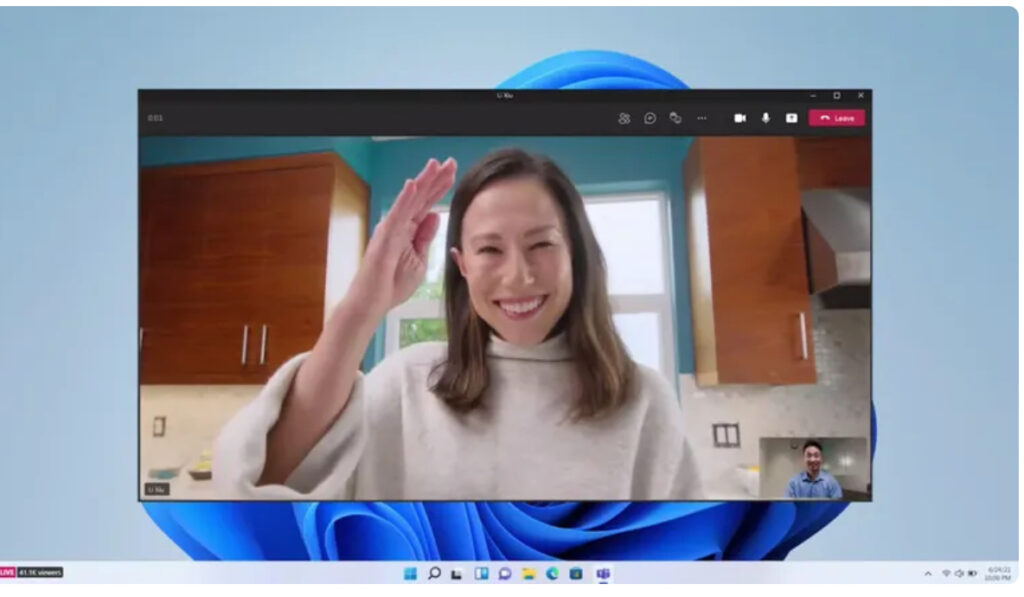
Microsoft Teams & Taskbar Improvements
Microsoft Teams has received a refreshed design and is now seamlessly integrated into the Windows 11 Taskbar, making it quicker to launch and use—similar to Apple’s FaceTime. You can connect with others using Teams across Windows, Mac, Android, or iOS devices.
Widgets and Personalization
Widgets, which have been part of Windows in various forms (like the gadgets in Windows Vista), are now easily accessible from the Taskbar in Windows 11. You can customize them to display updates and content that matter most to you.
Tablet and Pen Enhancements
For tablet users, Windows 11 offers a more touch-friendly interface with wider icon spacing on the Taskbar and gesture support. The update also brings haptic feedback to stylus pens, giving you a tactile response when writing or drawing. Additionally, Windows 11 introduces improved voice typing and system-wide voice command features for easier hands-free use.
Xbox Tech to Improve Gaming in Windows 11

Windows 11 includes gaming features previously exclusive to Xbox consoles, such as Auto HDR and DirectStorage. These additions aim to enhance the gaming experience on PCs and reflect Microsoft’s ongoing effort to unify its PC and Xbox ecosystems.