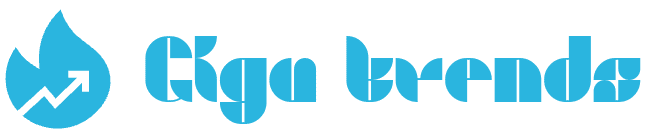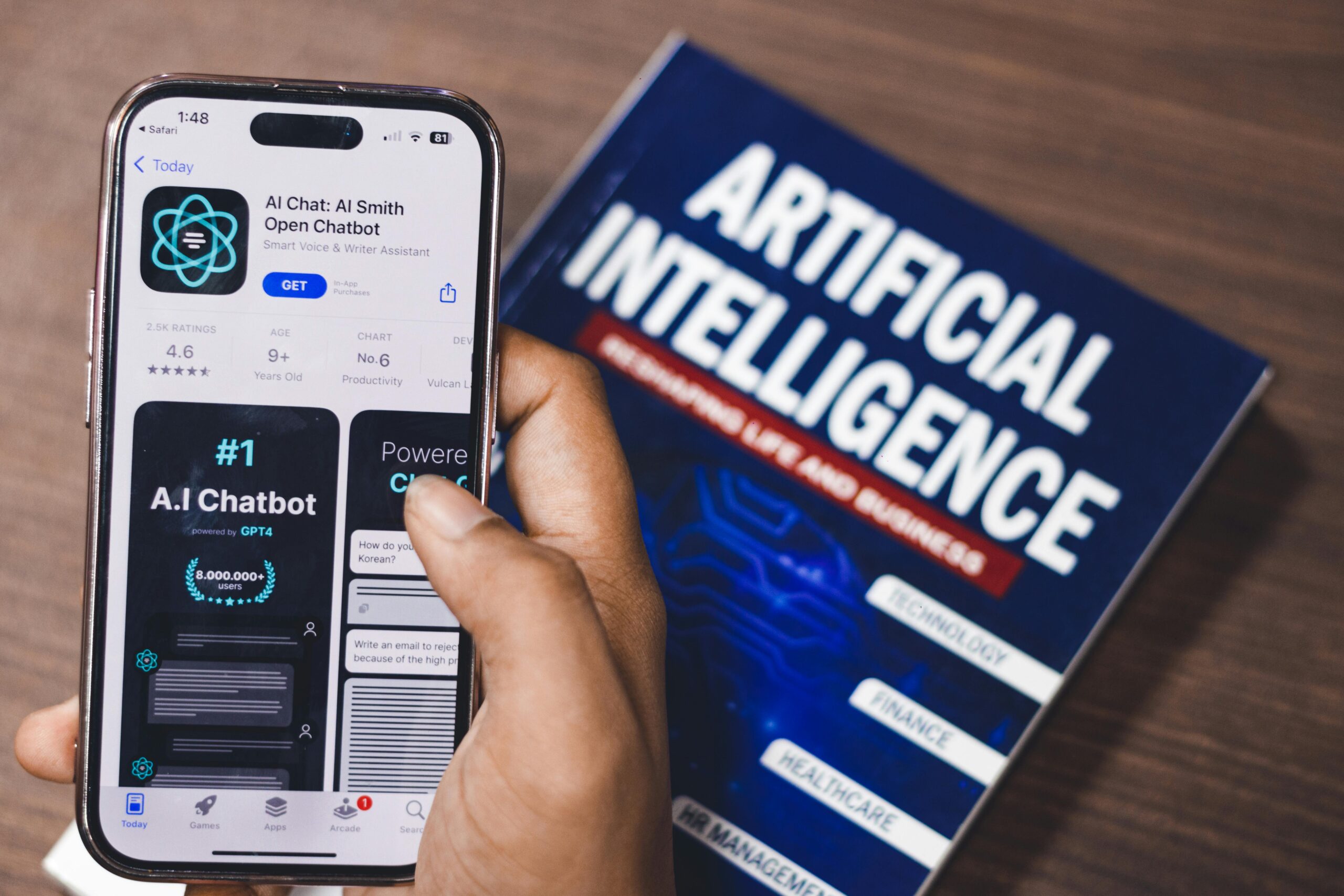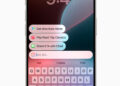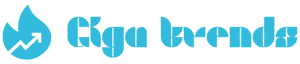Does your computer operate more slowly now than it did when you initially purchased it? Malware and viruses are two possible causes, although other problems may also gradually impede progress.

Introduction
Within this year, I had a complain in my university’s computer lab, lectures and students were complaining that their PCs crawled when opening slides or project files. That’s exactly when I started cleaning up my personal computer and saw a dramatic speed boost. If your PC seems slow now, here are 7 practical ways you may need to try for your PC to easy restore performance. Let’s go through how to speed up your computer quickly and easily.
NOTE:This article’s instructions work with Windows 8.1, Windows 10, and Windows 11.
What’s Causing My Computer to Run Slow?
- In Africa(Ghana), many computer users use to have a problem of desktops suffer from background apps and cached browser data leftover from group lab sessions. One of the PCs at where I did my internship had a 100 GB of old temp files which made loading software like Zoom or sales app painfully slow.
- One major offender is file fragmentation. This also applies to a full hard drive, a cluttered desktop, a buildup of cached web browser data, sluggish hardware, and numerous other problems.
- But it’s possible that your computer isn’t slow at all. A malfunctioning router, a poor connection, or the restricted speed provided by your ISP could be the only cause of your slow internet connection. In any event, you might only need to increase the speed at which you access the internet.
How to Speed Up Your PC.

I once helped a friend whose personal computer had a lot of unused games installed from when he tested them during free Wi-Fi periods. Trying to remove those, plus clearing temp browser files, freed up several gigabytes and noticeably sped up multitasking.
- Get rid of unnecessary files on your various PC, One of your alternatives is to use a free system cleanser, such as BleachBit,Wise Disk Cleaner to remove superfluous files from the Windows operating system and third-party apps, such as your web browsers, which have a tendency to gather large, safe-to-delete cache files.
- These transient internet files and other pointless objects can eat up important hard drive space in addition to causing programs to hang and become unresponsive and slow if they remain on your system for an extended period of time.
- I always try to get rid of any unnecessary programs that are simply sitting around on your computer. In addition to consuming hard disk space, they may launch automatically with Windows and continuously consume the processor and memory in the background. NOTE:This is made very simple by a number of free program uninstalling applications.
- Anything you no longer use or need is also considered junk data. For example, if you still have old school project files or downloaded movies from last semester taking up space, it’s time to move them to an external drive or cloud storage. Try to back up your important photos like pictures from campus events or trips to but delete the ones you hardly check
- Ghanaians have a perception about PCs, the desktop becomes a dumping ground for files and screenshots for most of us. When your desktop is cluttered with too many icons, every refresh forces File Explorer to reload them, slowing performance. Try organizing them into folders or storing them in “Documents” to free up system resources and keep your computer running smoothly.
Defragment your hard drive.
Another way you can speed up a computer is by defragging the hard drive. This consolidates all the empty spaces that you create in the file system structure as you add and remove files. On one of the older PCs at my workplace (which uses HDDs instead of SSDs), I ran the built-in Windows defragmenter and saw that opening large files and folders became much faster afterward.
- Plenty of free defrag tools are available to do this, but another option is to use the one built-in to Windows.Defragment / optimize your data drives in Windows
Eliminate malware, spyware, adware, viruses, and other threats.
Malware can infect any Windows machine, but if you use anti-malware software on a regular basis, your chances of getting infected are reduced.
- Once a virus installs itself, it usually hides in your system memory and quietly slows everything down. Early this year, I heard people complain that their PCs started running slowly right after downloading “free antivirus” apps from random websites. Many of those apps start showing endless pop-ups or try persuade you into paying for fake upgrades. It’s always safer to delete such programs and stick to trusted security tools from verified sources like Microsoft Defender or other reputable options available in our continent.
- Check your computer for viruses on a regular basis to eliminate these annoying memory eaters. Eliminating those infections could speed up the computer immediately, depending on how bad they are.
Resolve System Issues with Windows.
There was a machine in our manager’s office that refused to install updates after a power cut. I tried running sfc/scannow and repairing corrupted system files restored its update capability and improved responsiveness.
- When you become a victim this issues can stop programs from installing and updating, cause things to lock up, and generally make using a computer less enjoyable. It’s simple to speed up a computer using this method will simply fix the system files within the video below.
Modify the visual effects.
On my friend’s laptop with 8 GB RAM, most of the time turning off animations and fancy effects makes switching between applications much harsher, a difference I felt especially while moving between lecture notes and browser windows.
- You can quickly speed up your computer by turning off certain visual effects if this is the cause of its slowness.Change, remove, or turn off animation effects in PowerPoint
Remove Unnecessary Startup Programs.
When your PC starts, some apps launch automatically, slowing boot time.
1.Press Ctrl + Shift + Esc to open Task Manager.
2.Go to the Startup tab.
3.Disable apps you don’t need on startup
Upgrade, swap out, or clean your hardware.
Our country’s dusty environment clogs the filters and vents quickly. I open my desktop case at least 2 months, clean dust, and reseat RAM. Also, upgrading to a 240 GB SSD in place of an old HDD improved responsiveness instantly.
- Cleaning your computer’s physical parts on a regular basis is as important as maintaining the software. In Ghana’s dusty climate mostly during the dry season, fans and vents in the computer system collect dirt and hair, which makes your PC overheat and slow down. I’ve opened a few desktops at my workplace and saw dust blocking the cooling fans. Before you decide to buy new hardware, try cleaning the inside carefully with a soft brush or compressed air. You’ll be shocked how much better your computer performs once it’s free from all that dust.
- If you suspect your hard drive is failing, you can use a hard drive testing tool to check it condition. A weak or damaged drive can make even simple tasks, like opening files, saving documents, or launching programs very slow. I once had this issue my first day at work a computer in Cape Coast, where a system took too long just to open Word. Replacing the old hard drive with a solid-state drive (SSD) immediately made it run like new. If your PC behaves the same way, consider upgrading. it’s one of the best ways to speed things up.
NOTE:To view your hardware specifications, you can utilize a free system information tool. If you want to replace hardware and avoid opening your computer to check on problems, these tools can be useful. If you want extra RAM, for instance, you can use a system information tool to find out what kind and how much you already have so you know what to buy.
Reinstall the Windows operating system in its entirety.
Wiping everything most especially your apps, files, and even the entire Windows system and reinstalling it from scratch is the most severe way to make your computer faster. A clean Windows installation gives your PC a new start, free from all the hidden errors and unnecessary programs that built up over the years.
- I remember doing this on an old laptop back in my lecture hall after it became very slow, and the difference was like night and day it felt brand new again. But keep in mind, this method should be your last option to think about. Once you reinstall Windows, all your data is gone, so you have to make sure to back up important files first whether it’s your work files, assignments, lecture slides or photos from campus events. Also, try to Reinstall Windows with the installation media
NOTE:Windows reinstallation is a long-term fix. Make a backup of your files and note any programs you want to reinstall.
Extra Advice for Maintaining the Speed of Your Computer
- Restart frequently.
- Update your software as soon as it’s published.
- Make a file backup and clear up clutter.
FAQs
1. How do I speed up a video on my computer? You can change the playback speed in Windows Media Player for video and audio files. You can permanently speed up a video with Adobe Premiere Pro or a similar video editing program.
2.What is a fast processor speed for a computer? A processor speed of 1.3 GHz with 2-4 GB of RAM is fast enough for using the internet and watching Blu-ray movies. A 3.5 GHz processor with at least 8 GB of RAM is recommended for CPU-intensive gaming
To improve startup times, disable programs that you don’t want to start up automatically. After that, run an anti-virus scan, disable hardware you don’t use, upgrade your RAM, or switch to an SSD.
How do I speed up my computer for gaming? To optimize your PC for gaming, disable unnecessary processes, defragment your hard drive, update your graphics drivers, and configure your graphics card settings. Consider upgrading your hardware including the RAM, CPU, and graphics card.
Conclusion
Whenever a computer becomes slow doesn’t always mean it’s time to buy a new one. With a few simple changes, you can extend your PC’s lifespan and make it run much faster. I’ve seen this myself at my workplace, my colleagues often think their laptops are finished but after turning off unnecessary startup apps, cleaning out old files, and upgrading to an SSD, after cleaning the devices they perform like new. Even small steps, like organizing your files and freeing up storage, can make a huge difference in everyday performance. Protecting your money and keeping your computer reliable for your studies or work makes life easier try to read more on how to Protect Your Files: Expert Data Backup Tips.