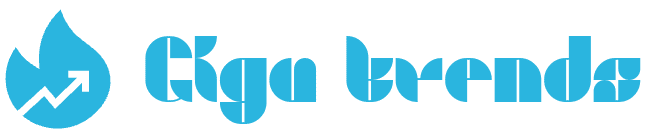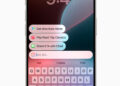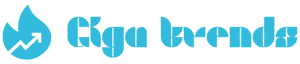How to Access and Download Your iCloud Photos on Any Device”
📌 What to Know
- Web Browser: Sign in to iCloud → go to Photos → choose the pictures you want → click the download icon. Your selected photo(s) will be saved individually or as a ZIP file.
- iPhone or iPad: Open Settings → tap your Apple ID name → choose iCloud → then Photos → toggle iCloud Photos to ON (green). Your photos will sync and download automatically.
- Windows PC: Launch the iCloud for Windows app → sign in with your Apple ID → go to Photos > Options → enable iCloud Photos → click Done → then Apply. Your iCloud photos will sync to your computer.
How to Download Photos from iCloud”
You can save photos from iCloud on almost any device that has a web browser capable of handling downloads. While this method doesn’t allow advanced options like syncing, it works well for quick, one-time downloads.
1 Open a web browser, visit iCloud, and sign in with your Apple ID and password.
2 Choose Photos.
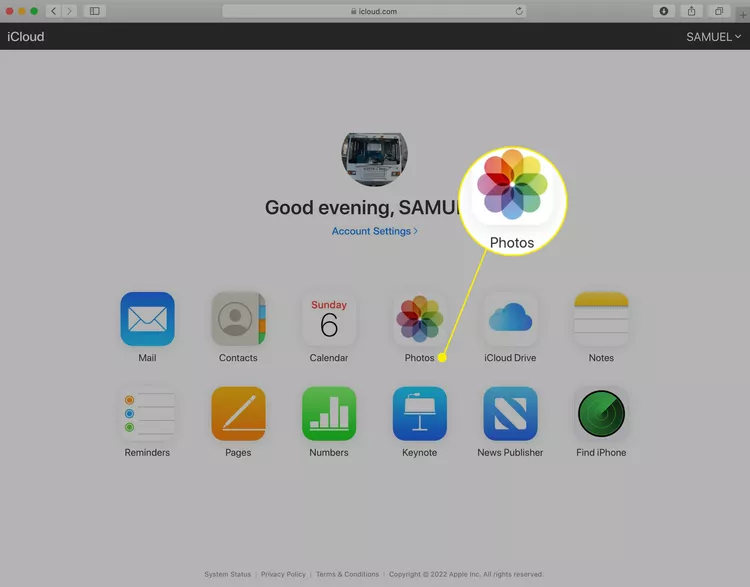
3 Look through your photo library or albums and pick the photos you want to download.
4 Click the Download icon in the upper-right corner. Your photos will save to your browser’s default download location. If you downloaded multiple photos, double-click the file to unzip them.
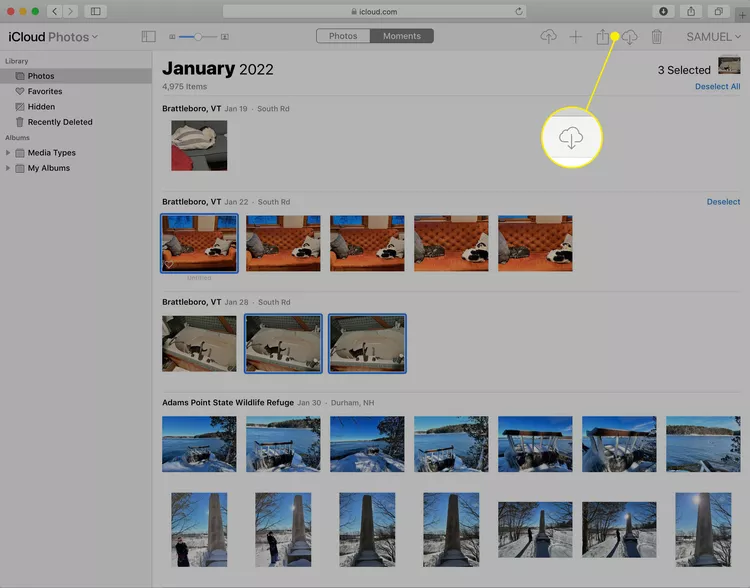
How to Download Photos from iCloud to Your iPhone”
On an iPhone or iPad, downloading photos from iCloud works differently. By connecting the device to iCloud with your Apple ID, pictures can sync automatically. Once enabled, any photo added to one signed-in device will appear on all other devices using the same account. To enable automatic syncing and download photos from iCloud to your iPhone, follow these steps:
1 Open Settings
2 select your name
3. tap iCloud.
4 Tap on Photos
5 then switch the iCloud Photos slider to the on (green) position.
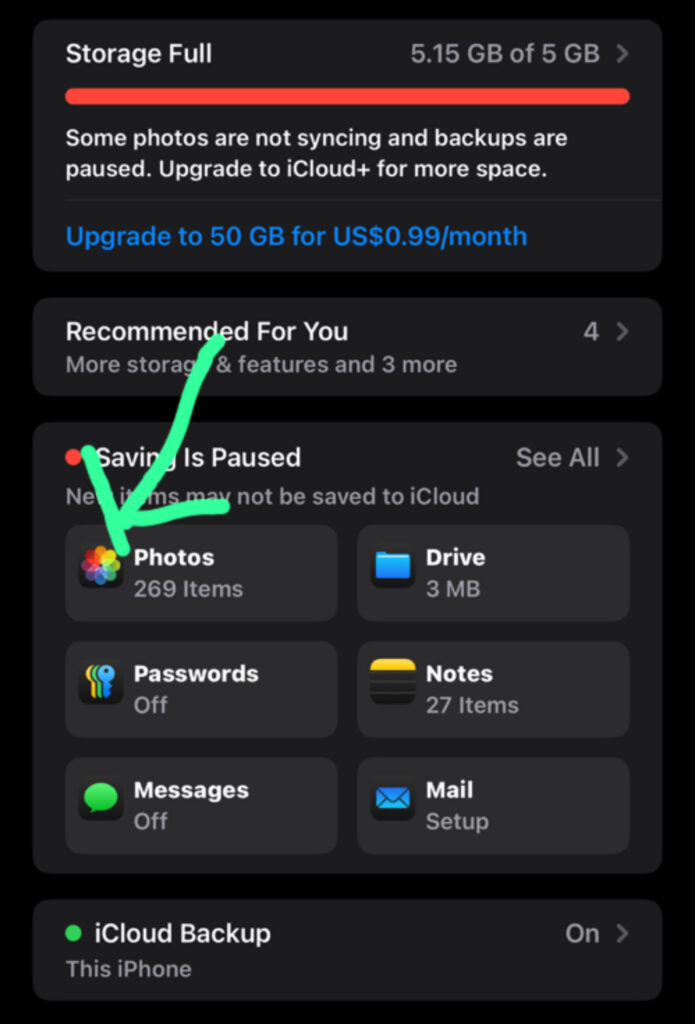
TIPS: You can select either Optimize iPhone Storage or Download and Keep Originals. The first option saves space on your iPhone by storing high-resolution files in iCloud while keeping lower-resolution versions on your device. The second option keeps the high-resolution files directly on your iPhone.
6 All photos saved in your iCloud account that are not already on your iPhone or iPad will download into the built-in Photos app. Any images on your device that aren’t in iCloud will also be uploaded. The process may take some time depending on the number of photos.
TIPS:You can also enable automatic syncing on a Mac. To do this, open the Apple menu and go to System Preferences, then select Apple ID (or Apple Account) and choose iCloud. Check the box for Photos. After that, open the Photos app, go to the Photos menu, select Preferences, and check iCloud Photos.
How to Transfer Photos from iCloud to a Windows PC”
Windows users can also move photos from iCloud to their computer, similar to how it works on a Mac or iPhone. Here’s how
Download and install iCloud for Windows on your PC, then open it and sign in with your Apple ID and password.
Next, go to Photos and click Options. Check the box for iCloud Photos, then select Done and Apply. This will sync your iCloud photos to the iCloud Photos folder on your computer. To download them, follow the steps based on your Windows version:
- iCloud for Windows 11.1 or later: Highlight the photos you want, right-click, and choose Always keep on this device.
- Windows 10: From the taskbar, open the notification area, select Download Photos, and pick the images you want.
- Windows 7: In the toolbar, choose Download photos and videos, select your images, and click Download.
FAGS
How can I delete photos from iCloud?
Sign in to iCloud, select the photo(s), sign To stop automatic backups on your iPhone, open Settings → your name → iCloud → Photos → turn off iCloud Photos How to Remove iCloud Photos but Keep Them on iPhone
How can I back up my photos to iCloud?
On your iPhone, go to Settings → your name → iCloud → Photos and switch on iCloud Photos. After that, your pictures will be accessible on your Mac, PC, or Android device.
Why aren’t my photos downloading from iCloud?
If your iCloud photos won’t download, check your internet connection, turn off Low Power Mode, then sign out and back into iCloud. If the issue continues, toggle iCloud Photos off and back on, then restart your device.
How can I download photos from iCloud to an Android device?
The easiest method is to first download your iCloud photos onto a PC, then transfer the files to your Android phone. How to Take Amazing Photos with Your Samsung Galaxy S25: 12 Simple Tips”