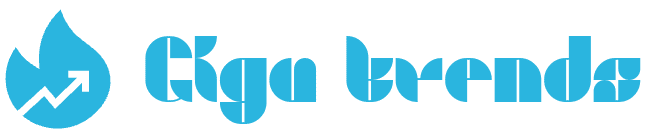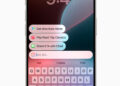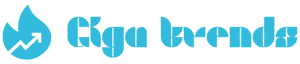Clever Ways to Strengthen Your Wi-Fi Without Changing Your Plan
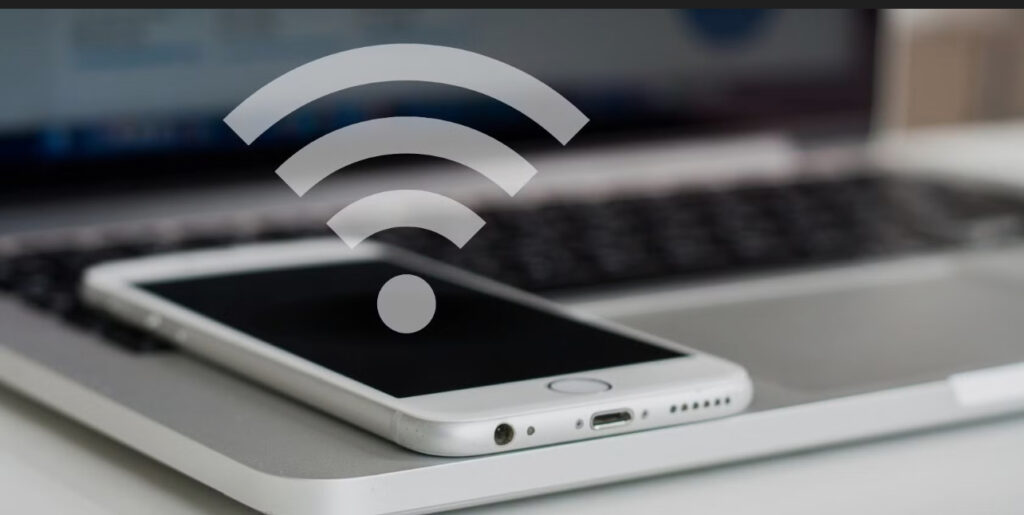
Smart Ways to Boost Your Wi-Fi Signal
A weak Wi-Fi connection can disrupt your online activities, but there are reliable methods to strengthen your signal for better performance and enjoyment.
Many people want to extend their Wi-Fi outdoors during warmer months, while others struggle with slow browsing indoors, dead zones in certain rooms, or buffering when streaming. If you face any of these issues, try the tips below to increase signal strength and improve your connection.
Relocate Your Router or Gateway Device
The range of most Wi-Fi networks doesn’t usually cover an entire home. Signal strength is influenced by the distance from the router and obstacles between devices and the router.
The position of your Wi-Fi router or gateway device has a direct effect on its coverage. Experiment with different locations to reduce interference and blockages. Common household obstacles include brick walls, large appliances, microwave ovens, and cordless phones.
In some cases, simply raising the router higher can help boost the signal since many obstructions sit at floor or waist level.
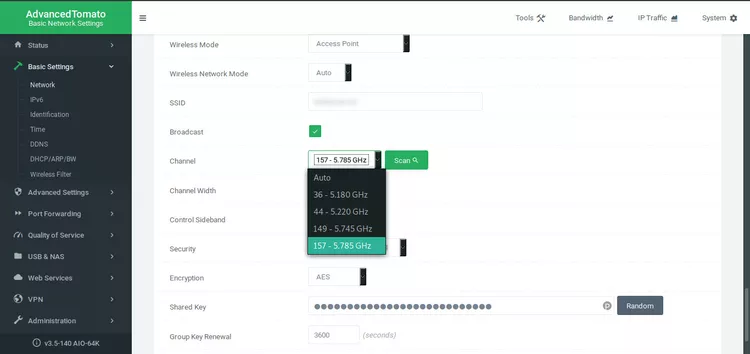
Use the 5 GHz Band
All routers include a 2.4 GHz band, but if you have a dual-band router with both 2.4 GHz and 5 GHz, switching to the 5 GHz option often reduces interference.
The change is simple—just follow the instructions in your router’s manual or on the manufacturer’s support page.
Keep Your Router Firmware Updated
Manufacturers regularly release firmware updates to enhance router performance and improve security.
Some newer routers can update automatically, while older models may require you to download and install updates manually from the manufacturer’s website. Keeping your firmware current ensures smoother performance and stronger Wi-Fi coverage.
Upgrade Your Router Antennas
The standard antennas that come with most routers aren’t always the best for signal strength.
Many modern routers allow you to replace stock antennas with aftermarket ones designed to capture stronger signals. Upgrading to higher-quality antennas can significantly improve your Wi-Fi range and stability.
Upgrade Router Antennas
Upgrading your router’s antennas can help improve Wi-Fi performance.
While some routers come with high-gain antennas, they are often found on premium models. Even those may still benefit from an upgrade.
A directional antenna can also be useful, as it focuses the signal in one direction instead of spreading it everywhere. This works best if your router is located at one end of the house and cannot be moved.
Positioning Router Antennas
The way you position router antennas directly affects coverage.
Adjust them vertically and horizontally to find the setup that provides the strongest signal in your space.
Add a Signal Amplifier
A signal amplifier, also known as a booster, strengthens the wireless connection in both transmitting and receiving directions.
You can attach one to your router, access point, or Wi-Fi device where an antenna normally connects to improve signal reliability.
Use a Wireless Access Point
For larger homes, adding a wireless access point (AP) can eliminate weak spots.
APs extend the network to areas that are harder to reach, such as corner rooms or outdoor spaces.
A second router can sometimes serve as an access point, as many models include an access point mode designed for this purpose.
Use a Wi-Fi Extender
A Wi-Fi extender is a separate device placed within the coverage area of your router or access point.
It works as a two-way relay, receiving the signal and rebroadcasting it to areas where coverage is weak.
Devices located far from the main router can connect through the extender, staying on the same wireless network.
Set up the Wi-Fi extender by following the instructions provided by the manufacturer for best results.

Try a Mesh Network
A mesh network is another option instead of a Wi-Fi extender.
It uses router-like devices placed in different rooms, each providing Wi-Fi coverage for that specific area.
Mesh systems are becoming a popular choice for improving Wi-Fi signals across the entire home and even into outdoor spaces.
Use Quality-of-Service (QoS) Tools
When multiple users share the same Wi-Fi connection, Quality-of-Service (QoS) can help.
These tools control how much bandwidth apps consume.
You can assign priority to certain apps or services and schedule different priority levels for specific times of the day.
How QoS Helps Streaming
Quality-of-Service (QoS) prevents streaming video from slowing down when multiple people are using the Wi-Fi connection.
If others in the house are downloading files or playing online games, QoS ensures they can still continue, but at reduced speeds.
This allows you to enjoy smooth, uninterrupted video streaming.
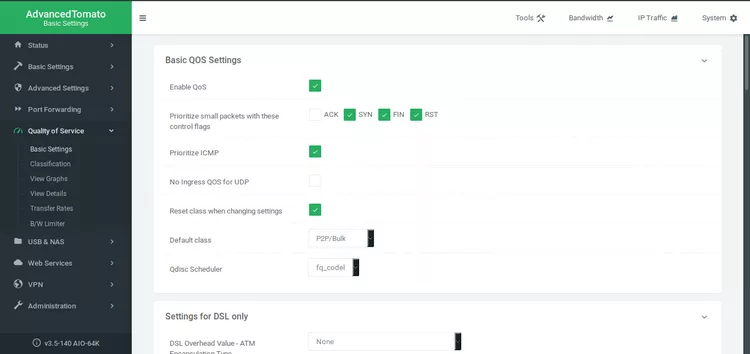
Adjust QoS Router Settings
To set up Quality-of-Service (QoS), open your router’s advanced settings.
Look for options such as gaming or multimedia, which are designed to give bandwidth priority to certain applications.
Older routers may not include these features. If you can’t locate QoS settings, your device might need an upgrade.
Replace an Outdated Router
Router manufacturers regularly update their products for better performance.
If you’ve been using the same router for many years, upgrading to a newer model can bring significant improvements to your Wi-Fi speed and reliability
Upgrade to the Latest Wi-Fi Standards
Modern routers now support Wi-Fi 7 (802.11be) and Wi-Fi 6 (802.11ax), delivering faster speeds and stronger connections.
If your router still runs on 802.11g or 802.11b, there’s little you can do to improve its performance.
Even 802.11n routers struggle to match the speed and reliability of today’s advanced standards.Is Your Mobile Hotspot a Better Option Than Home Wi-Fi? I Put It to the Test So You Don’t Have To