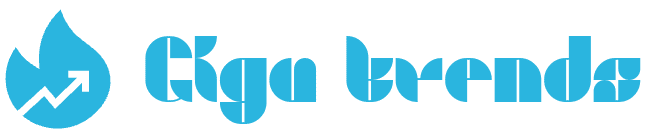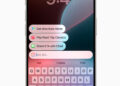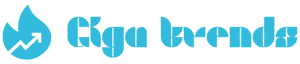The Samsung Galaxy S25 series comes with powerful cameras, especially the flagship Galaxy S25 Ultra. Alongside the hardware, Samsung has packed in AI-powered features that take your photography to the next level.

From Scene Optimization that automatically adjusts your shots, to AI-enhanced Super Resolution Zoom for capturing distant subjects, the Galaxy S25 is loaded with tools you may not be using yet.
Whether you want sharper photos, creative AI editing options, or simply better video performance, these tips will help you make the most of your Samsung Galaxy S25 camera.
Quick Tip 1: Use Scene Optimization to Set the Perfect Shot

Quick Tip 2 :Let AI Set the Scene
If adjusting settings every time you move locations feels like a hassle, the Galaxy AI Scene Optimization feature can handle it for you.
By switching it on, your phone will automatically apply the best settings for each situation—no manual setup needed. You can also learn from the adjustments it makes, so you’ll know how to fine-tune them yourself later if you prefer.
Quick Tip 3: Capture Clearer Night Shots
Low-light photography has always been tricky, but Samsung’s Galaxy AI Nightography makes it easier than ever.
This tool captures multiple frames of the same scene and uses machine learning to combine them into one sharp, detailed photo. Even in dark environments, you’ll get brighter and more impressive results.
Quick Tip 4: Zoom Without Limits
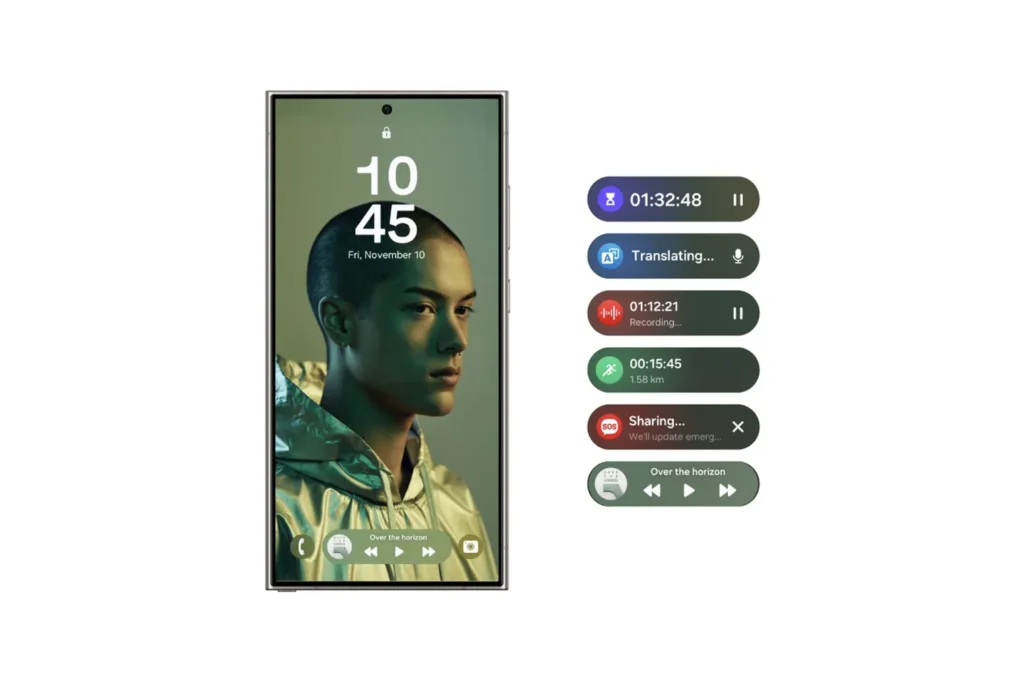
Quick Tip 5 :Zoom to Your Heart’s Content
If you’ve ever been stuck at the back of a concert unable to see clearly, the AI-enhanced Super Resolution Zoom is built for moments like this.
With it, you can zoom in without losing the sharpness that other devices often struggle to keep, making the Samsung Galaxy S25 perfect for events.
The phone uses machine learning and multi-frame processing to deliver clearer, higher-quality images and videos, even at long distances.
Quick Tip 6: Get a Helping Hand

Quick Tip 7: AI Assistance
Editing photos used to take time and skill, but Galaxy AI Generative Edit makes it simple.
You can move, resize, or remove objects in your photo, and the AI will automatically fill the background so it looks natural. No need for third-party apps—removing unwanted people or objects is now stress-free.
Quick Tip 8: Snap Often
The Samsung Galaxy S25 learns from your daily habits using machine learning.
If you usually take photos in the evening, the phone prepares in advance by making sure you have the resources and battery available when you open the Camera app. This way, you won’t risk losing power just before capturing a moment.
Quick Tip 9: Good Enough to Eat
Food lovers will enjoy the Food Mode on the Galaxy S25 Ultra.
This mode enhances your dish by adjusting colors, adding blur around the edges, and letting you control the level of filter applied. Whether you cooked the meal or ordered it at a restaurant, your food photos will look even more delicious.
Quick Tip 10: Check Out Pro Mode
For more control over your shots, use Pro Mode in the S25’s camera app.
It lets you adjust exposure, ISO, aperture, shutter speed, white balance, and more. With these manual settings, you can fine-tune your photos like a professional.
Quick Tip 11: Slow It Down
The Instant Slow-mo feature uses Galaxy AI to create smooth slow-motion videos.
It generates extra frames between the original ones, removing flicker and giving your clips a polished look. You don’t even need to record in slow-motion mode—you can apply the effect afterward.
Quick Tip 12: A Larger Canvas
Sometimes a photo deserves to be shown on a bigger screen.
With Samsung DeX, you can mirror your Galaxy S25 Ultra display onto a TV or monitor wirelessly. It’s a great way to share your travel photos or videos with friends and family on a larger display.