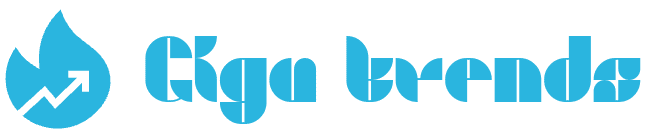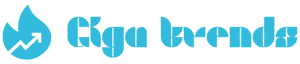Windows 11 was officially released in 2021, so if you’ve recently purchased or built a new PC, chances are it already runs on this latest operating system. Microsoft officially discontinued Windows 10 sales in January 2023.
With Windows 10 support ending in October 2025, it’s important to upgrade to Windows 11 to keep receiving critical updates and security patches. Beyond support, Windows 11 introduces several exciting features like widgets, snap layouts, virtual desktops, and a redesigned Microsoft Store.
Upgrading to Windows 11 from Windows 10
If you’re still using Windows 10, the good news is you can upgrade to Windows 11 for free — provided your device meets the necessary system requirements. For unsupported PCs, there might be unofficial workarounds available, but for most users with compatible hardware, the process is simple and straightforward. Whether you’re applying a standard update or doing a fresh installation, downloading Windows 11 is easy.
✅ Method 1: Upgrade via Windows Update
To upgrade directly from Windows 10:
- Go to Start > Settings > Update & Security > Windows Update.
- Click Check for updates.
- If Windows 11 is available for your device, you’ll see the option to Download and install.
- Follow the on-screen steps and allow the system to complete the process.
✅ Method 2: Use the Windows 11 Installation Assistant
You can also use Microsoft’s Installation Assistant:
- Download it from the official Microsoft website.
- Open the file and click Run.
- The assistant will verify your system compatibility.
- Accept the license terms and click Install.
- Once the installation begins, your PC will restart multiple times — keep it powered on until setup is complete.
How to Download Windows 11 Using an ISO or the Media Creation Tool
If you plan to install (or reinstall) Windows 11 on a PC or virtual machine, you’ll first need to create an installation disk using either a USB flash drive or a DVD.
To do this, visit the official Windows 11 download page. You’ll find two main options:
✅ Option 1: Use the Media Creation Tool
This method helps you create a bootable USB or DVD to install Windows 11:
- Download and launch the Media Creation Tool.
- Choose Create installation media for another PC.
- Select your language, edition, and architecture (64-bit).
- Insert a blank USB drive (at least 8GB) or blank DVD.
- The tool will format the drive and install the Windows 11 setup files.
✅ Option 2: Download the ISO File
This option allows you to manually download the Windows 11 disk image:
- On the download page, scroll to the Download Windows 11 Disk Image (ISO) section.
- Choose your edition and language.
- Click Download, then save the ISO to your device.
- You can later mount the ISO file in a virtual machine or use tools like Rufus to create a bootable USB drive.
Steps to Download Windows 11 via the Installation Media Tool
- Go to the official Microsoft Windows 11 download page.
- Under “Create Windows 11 Installation Media,” click the Download Now button to get the Media Creation Tool.
- Launch the tool and choose one of the following options:
- Upgrade this PC now – if you want to upgrade the current device.
- Create installation media for another PC – if you’re setting up Windows 11 on a different computer.
- Follow the on-screen instructions to complete the process. You’ll be asked to select preferences like language, Windows edition, and architecture (64-bit).
- Depending on your choice, the tool will either start the upgrade or download an ISO file that you can use later to install Windows 11.
If you want to install Windows 11 on a virtual machine or create a bootable USB/DVD, downloading the ISO file is your best option.
- Head over to Microsoft’s Windows 11 download page.
- Scroll to the section labeled “Download Windows 11 Disk Image (ISO) for x64 devices” and click Download Now.
- Choose the edition of Windows 11 you want to download.
- Select your preferred language, then click the 64-bit Download button.
- The ISO file will begin downloading. Once complete, you can find it in your default download folder — usually the Downloads folder.
What’s New in Windows 11
Windows 11 introduces a fresh, modern interface featuring soft pastel colors, rounded window edges, and a new startup sound — giving it a sleek, Mac-like appearance. The Start menu is now centered on the taskbar, alongside neatly arranged app icons.
Notable enhancements include:
- Widgets that deliver quick, glanceable updates (like weather, news, or calendar events)
- Improved virtual desktops, making it easier to organize your workspace
- Android app support, allowing you to install Android apps directly through the Microsoft Store