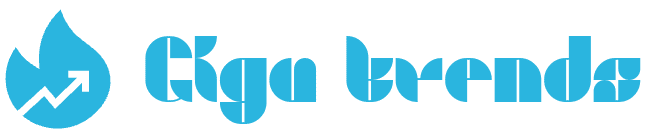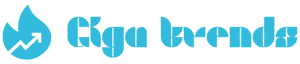Apple didn’t reveal much about Apple Intelligence during last week’s Worldwide Developers Conference, choosing to highlight iOS 26 and the upcoming Liquid Display interface coming to iPhones and other devices. But even if they had shared more, we’d still have to wait until the fall for the official release of the new operating systems—unless you’re willing to take a risk and install the early developer betas now
I took some time to figure out which Apple Intelligence features I actually use day to day. They’re not always the flashy ones like Image Playground, but rather the subtle tools that make a real difference. Sure, Apple Intelligence has had a rough beginning — with things like inaccurate message summaries and delayed Siri upgrades — but it’s definitely not a failure.
If you’ve got a compatible iPhone — like the iPhone 15 Pro, iPhone 16E, iPhone 16, or iPhone 16 Pro (including Plus and Max versions) — I’ve got six features I rely on almost daily that I’d like to share.
Apple will continue to roll out more features over time, and remember, Apple Intelligence is still technically in beta. This is just the starting point of Apple’s AI journey.
Not sold on Apple Intelligence yet? Or maybe you’d rather wait until it matures? No problem — you can turn it off completely or only use a select few features.
Get alerted to priority notifications
This feature is a recent addition, but it’s quickly become one of my go-to tools. Prioritize Notifications moves what it considers more important alerts—like weather warnings, texts from frequent contacts, or emails with urgent tasks or deadlines—to the top of your lock screen, complete with a subtle Apple Intelligence shimmer.
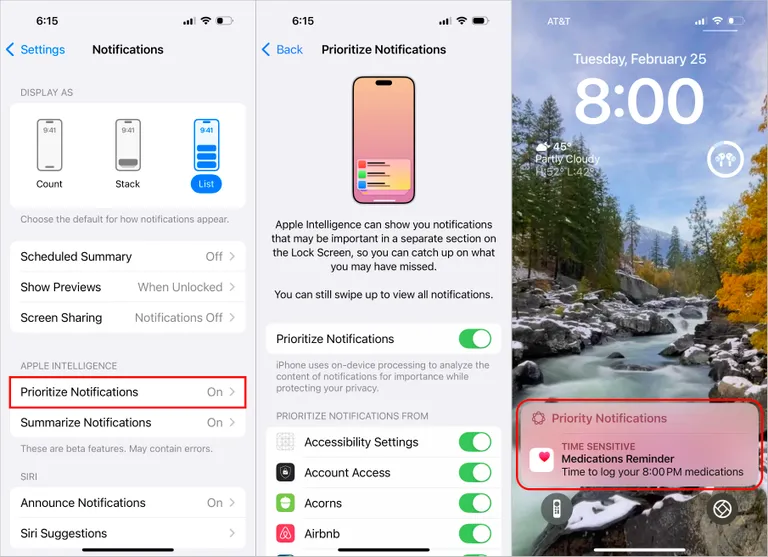
Summaries offer quick, bite-sized overviews of your messages for easier reading.
In a time when our attention is constantly pulled in different directions and there never seems to be enough time to dive into lengthy content… wait, where was I?
Right—how often have you wished for a “too long; didn’t read” version of not just emails, but the constant stream of messages coming your way? The option to summarize notifications, emails, and web pages might be one of the most widespread yet subtle features Apple Intelligence offers.
For example, when you get a notification—like a message from a friend or group chat—your iPhone generates a brief, one-sentence summary to quickly let you know what it’s about.
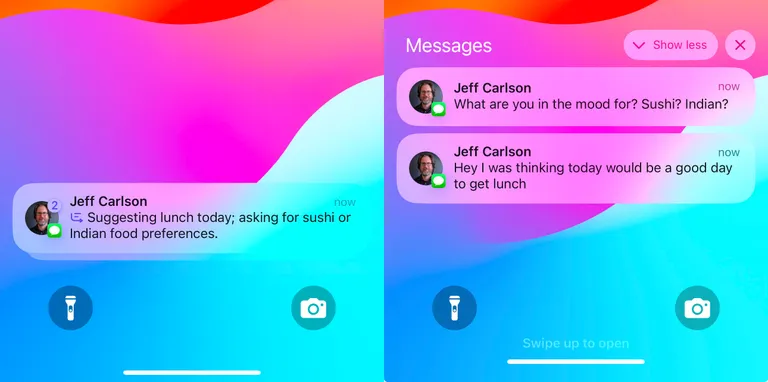
Sometimes the summaries can be a bit vague or even unintentionally amusing, but overall, I’ve found them more useful than not. They can also be generated from notifications sent by third-party apps, like news or social media platforms. That said, I have a feeling my outdoor security camera is just detecting people passing by throughout the day—not that there are actually 10 people gathered at my door at once.
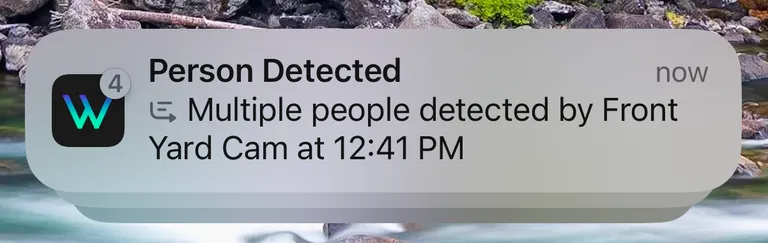
That said, Apple Intelligence still struggles with sarcasm and informal language — so if it’s not your thing, you can always disable the summaries feature.
In the Mail app, you can also get a more detailed summary of an email by tapping the Summarize button at the top of the message, which gives you a brief overview in just a few lines.
In Safari, when you’re on a page that supports Reader mode, tap the Page Menu icon in the address bar, select Show Reader, and then tap the Summary button at the top to get a quick digest of the page content
Siri receives a visual upgrade and improved responsiveness.
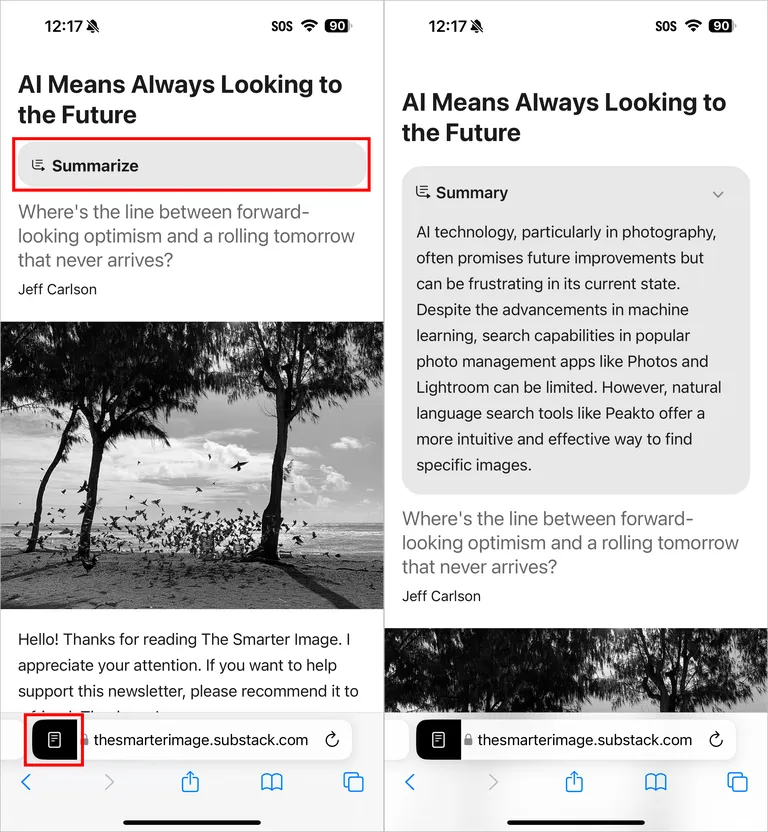
I found it a bit amusing that during the launch of iOS 18 and the iPhone 16, Apple Intelligence’s main visual — the full-screen Siri animation with glowing edges — was noticeably absent. Apple even lit up the edges of its giant glass cube at the Fifth Avenue store in NYC to mimic the Siri effect.
Yet, iOS 18 still featured the same old Siri orb. The updated, more dynamic Siri look finally arrived with iOS 18.1, but it’s only available on devices that support Apple Intelligence. If you’re still seeing the older interface, there are a few steps I can suggest to help you activate the new understanding

Along with Siri’s refreshed design come some improvements in how it handles conversations: it’s now more forgiving if you trip over your words or pause mid-sentence, and it does a better job of staying active after giving a response, allowing for easier follow-up questions.
That said, the ability for Siri to personalize answers based on what Apple Intelligence knows about you is still in development. What has rolled out in iOS 18.2, though, is ChatGPT integration. Now, if Siri can’t answer a question on its own, it may offer to use ChatGPT instead. You don’t need a ChatGPT account to use this feature, but you can sign in if you have one for a more tailored experience.
Activate Siri quietly without setting off nearby devices
One of my favorite new Siri features is being able to access it without having to say “Hey Siri” out loud. In my home, where we have multiple HomePods and each family member uses their own Apple devices, it’s always a toss-up which one will respond—even though they’re supposed to sort it out intelligently.
To be honest, I’ve never been completely comfortable talking to my phone in public either. It already feels awkward when people are chatting on speaker, and I don’t want to add to the noise by voicing Siri commands.
Now, I use a feature called Tap to Siri. Just double-tap the bottom edge of your iPhone or iPad screen to bring up the Siri search bar and keyboard, letting you interact silently.
On a Mac, head to System Settings > Apple Intelligence & Siri, then select a keyboard shortcut—like pressing either Command key twice—to activate Siri.
Sure, it takes a bit more effort than simply speaking, but it allows me to type more precise questions without worrying whether Siri is correctly interpreting what I’m saying.
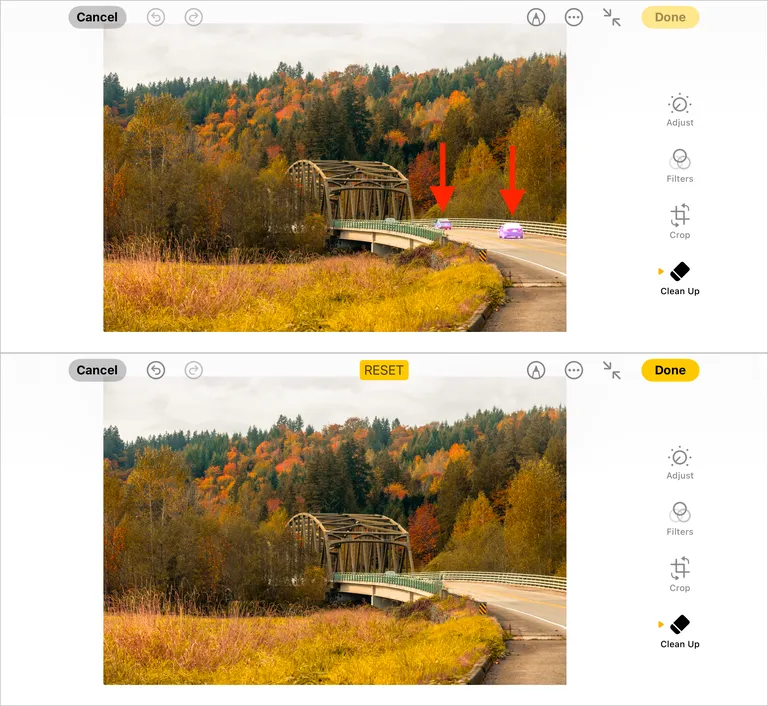
Eliminate unwanted elements from your photos with the Clean Up tool in the Photos app.
Focus modes on the iPhone can be incredibly useful—like using Do Not Disturb to block out distractions. You can also set up custom Focus modes; for example, I use one for podcast recording that only allows notifications from select contacts during recording sessions.
With Apple Intelligence turned on, there’s now a new Focus mode called Reduce Interruptions. It acts as a smarter filter, letting only the most relevant alerts through—even if they’re not explicitly on your allowed list. On my iPhone, that includes things like weather warnings or bank texts about large transactions.
To activate it, open Control Center, tap the Focus icon, and select Reduce Interruptions.
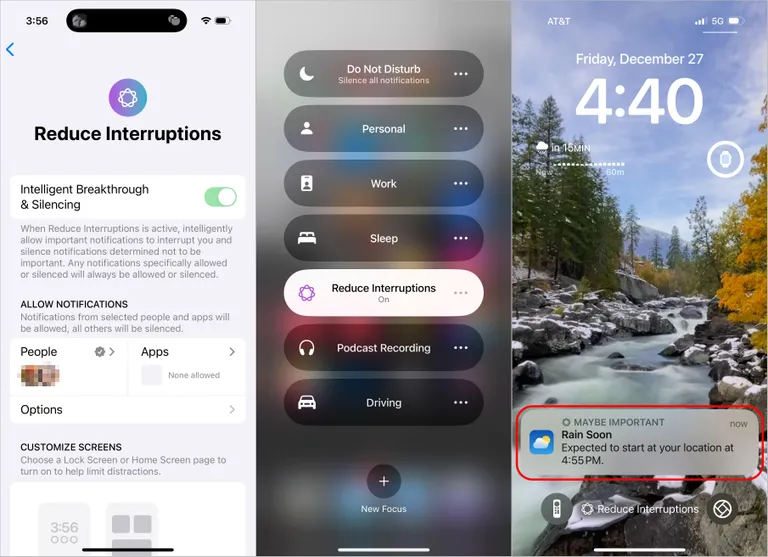
The Reduce Interruptions Focus mode (left) smartly screens out potential distractions. You can enable it through Control Center (middle). If a notification comes in that might be relevant, it will appear labeled as Maybe Important (right.